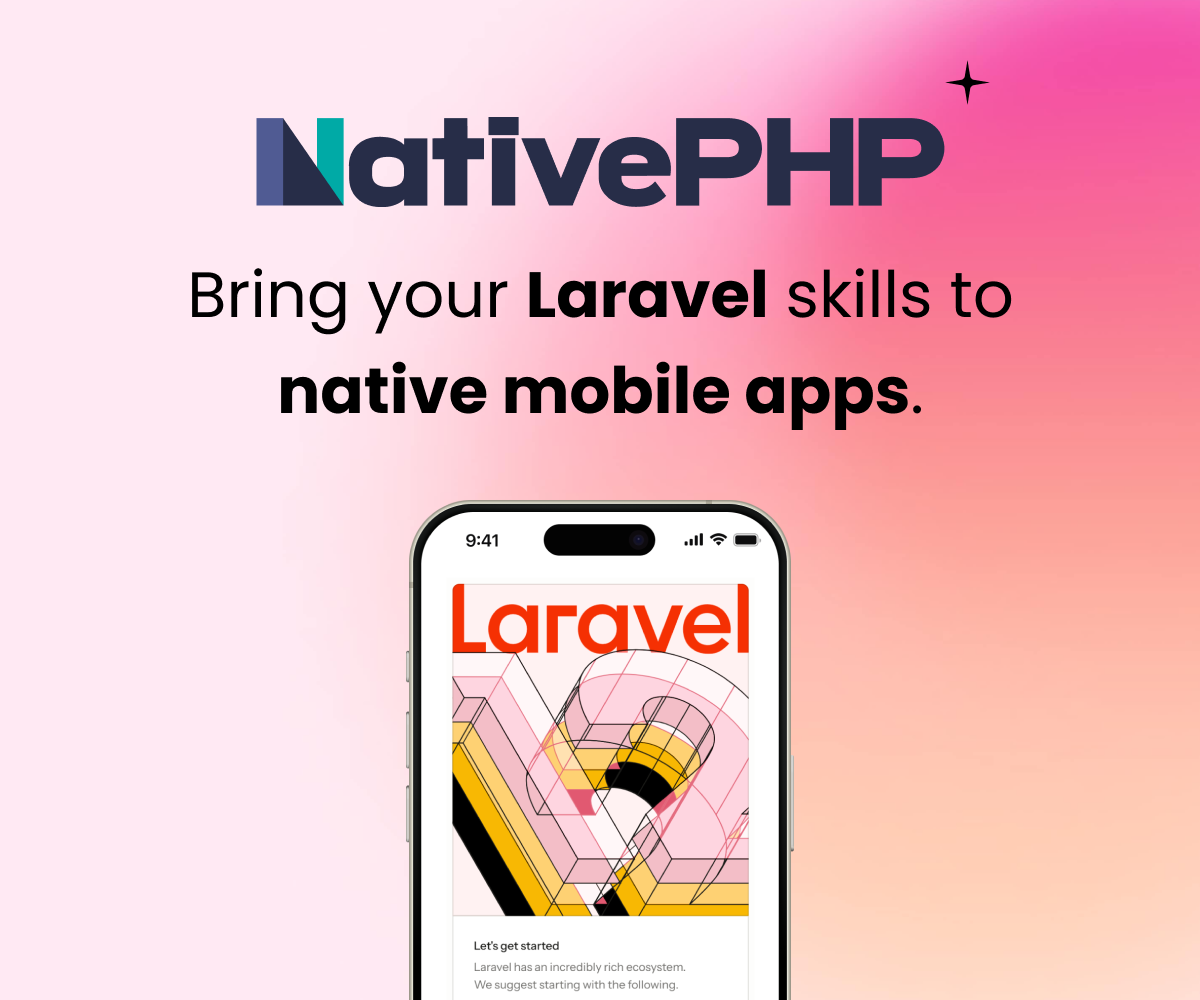I'm not 100% sure, because I'm having trouble with the authentication part of setting up my Homestead. However, it seems to me here is how these path mappings work.
folders -> map is the path on your computer's actual hard drive where you store all your Laravel projects. You can have one directory, then house each of your individual Laravel projects in subdirectory. This makes it easier to add future projects without having to add more mapped folders here; you just start something new in a subdirectory and it will automatically be on the vagrant box.
folders -> to is where the directory above will be synced inside of your virtual box. I'm not sure, but I think you need to leave the /home/vagrant part alone, but you can set /Code to whatever you want. Projects, or awesomeness, or whatever.
sites -> map is the domain name you want your site to be accessible at in your web browser (assuming you add it to your hosts file).
sites -> to: is the docroot, on the vagrant box, for this domain. Let's say in the folders part you have set up /Users/Tom/LaravelProjects to map to /home/vagrant/LaravelProjects. Inside your /LaravelProjects you start a new app in the directory /AwesomeApp1. That will be accessible inside your Homestead at /home/vagrant/LaravelProjects/AwesomeApp1. If you keep the standard directory structure of a fresh Laravel install, your public files will be inside public. So you would set the sites -> to to /home/vagrant/LaravelProjects/AwesomeApp1/public
You can set up multiple domains under sites. Just adjusting the domain and it's docroot accordingly for each entry.
Hopefully that answered your question. And if I'm wrong, someone correct me so I don't make a mess of my own use of Homestead, once I resolve my SSH issue.
Hi guys I had the same problem, I'm on mac though and here's how I did it.
folders:
- map: /Users/yourname/laravelapp
to: /home/vagrant/Code // This is within the Homestead env, if you SSH into Homestead then cd into Code you will see this.
sites:
- map: homestead.app
to: /home/vagrant/Code/public //Because I haven't set any other dir up i used default Code directory this needs to point like this.
Also has mentioned above you can have as many as you like within the yml file.
Here is how I see the homestead setup for multiple sites.
folders:
- map: /Users/yourname/Sites
to: /home/vagrant/Sites
sites:
- map: client1.app
to: /home/vagrant/Sites/Client1/public
- map: client2.app
to: /home/vagrant/Sites/Client2/public
So in this case "Sites" is kinda like the "Code". This will kind of be the root of all your sites hosted on that server.
Apparently Homestead.yaml is a hard work, at least on Windows...
My YAML is:
---
authorize: c:/Users/Andre/.ssh/id_rsa.pub
keys:
- c:/Users/Andre/.ssh/id_rsa
folders:
- map: c:/Users/Andre/Code
to: /home/vagrant/Code
sites:
- map: xenioz.app
to: /home/vagrant/Code/xeniozNew/public
There is a Laravel project c:/Users/Andre/Code/xeniozNew/public, there is a Laravel Project on /home/vagrant/Code/xeniozNew/public. I've tried everything, but I only get a blank page when navigating to http://xenioz.app (indeed the same for 127.0.0.1).
What I'm doing wrong?
Best rgs
Your welcome, glad you got it working, took me a while to get my head around it.
Have you tried to put your path between double quotes?
Have you run "vagrant up" when in the homestead directory? The virtual machine isn't accessible until this is done.
If it helps, my working homestead.yaml looks like this:
---
authorize: /Users/me/.ssh/id_rsa.pub
keys:
- /Users/me/.ssh/id_rsa
folders:
- map: /Users/me/Dropbox/Dev/amazingapp
to: /home/vagrant/Code/
sites:
- map: amazingapp.app
to: /home/vagrant/Code/amazingapp/Laravel/public
Remember to add amazingapp.app to your hosts file as per the documentation.
My folder structure is like so
- Dev
-- amazingapp
-- homestead
Remember to cd into homestead directory and run "vagrant up".
Bear in mind I haven't got multiple setups working just yet, but will try again soon when I get time.
OK, unistalled Virtual Box and Vagrant, and reinstalled them (but using VB 4.3.8).
Now it's working!
Thanks everyone
@ubilli The windows hosts file is at "C:\Windows\System32\drivers\etc" - open it as Admin
For Mac/Linux "/etc/hosts" - open it as root
Once you have your sites set up like brenelz has them in his post above, simply run the following command inside your VM
server appnam.app /home/vagrant/Code/Laravel/public
or whatever the path to your application is
I have the same problem, i just can't get files to sync to vagrant box. I tried what @fallendown has suggested, running: server laravel.app /home/vagrant/Code/proj-name/public Don't know what should that do but it doesn't help.
Hello every body, I finished intalling Homestead Last month and now I figured out all the ins and outs in it. I learned it the hard way. Laravel IRC + Stack overflow helped a lot. Here is the article https://abbasharoon.me/homestead-yaml-explained-a-z/ about Homestead.YAML, as the thread is relevant and I learned it the hard way, so I thought I might help others.
Cheers :)
Sign in to participate in this thread!