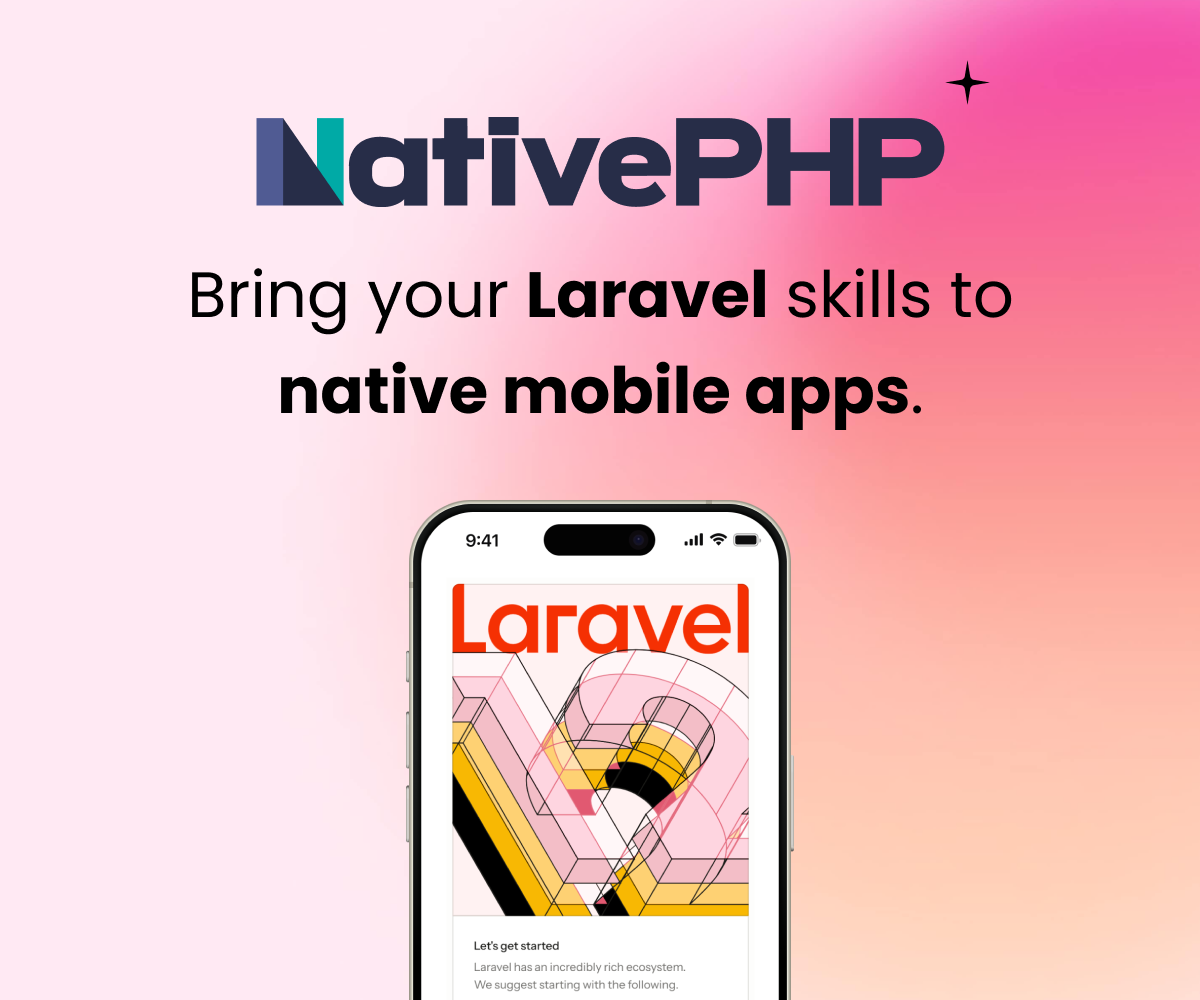Set the debug option to true in app/config/app.php - this error could appear for any number of reasons, you need to turn debugging on to see the actual error.
Thanks, when i change this it still problem:
"RuntimeException
You need to specify a file path to store the seed."
Which method did you use to install Laravel?
I install via
1- git clone ................ and composer install
2- download the latest version and composer install
but it still show "RuntimeException: You need to specify a file path to store the seed."
See https://github.com/laravel/framework/issues/4182 You can install the php openssl extension to make it work (I think).
I am a beginner,i installed laravel in my ubuntu 14.04 and tried running it but then popped a error "Whoops something went wrong". i tried debugging here is what i have done.
changed 'debug'=>false to true at app/config/app.php
then i added this runtime exception by coping from some forum at app/start/global.php if(App::environment('local')) { App::error(function(RuntimeException $exception) { return "whats happening"; }); }
then i runned it again in that forum they asked to check environment variables i checked them but nothing related to error hadler i added..
i checked error logs also nothing found what to do...? :(
please help me out
i install new laravel when i run 1st time they work after refresh they show Whoops, looks like something went wrong. when i delete cookies then they work only for one time after when i refresh they again show same error. i don't know why they show Whoops, looks like something went wrong. please help me
Change permiss app/storage
chmod -R 777 app/storage
hi, i had the same issue it it turned out to be a simple solution
open app/config/app.php
at line 81, make sure you set the key to a 32 character string, by default they do not make it 32 characters
neosin, thanks for the tip! This is exactly what I had to do and it resolved the issue of the "Whoops..." page from displaying on initial install.
neosin said:
hi, i had the same issue it it turned out to be a simple solution
open app/config/app.php
at line 81, make sure you set the key to a 32 character string, by default they do not make it 32 characters
Sorry for de time, but i need write. This error "Whoops, looks like something went wrong." appeared for me. The solution gived for me by frend in work. In the work folder, insert the commands:
$ chmod -R 777 storage; cp -p .env.example .env; php artisan key:generate
Press "F5" in your browser and verify.
I have not the foggiest idea because it does not work, until you make your solution and it works. by the way the folder app/config/app.php where thanks gledsonscotti
when you download clone from github, possibly there's no .env file to it as github does not upload hidden files. hence its missed..just replace your .env file from your older project to the github clonned project
I'm assuming most of you encounter because you're using Git Clone, just for note, if you check the .gitignore file, you can see that .env is excluded from push for security reason. Just follow these steps:
1. Clone the directory
###If you're git cloning using Windows
If you're using XAMPP, things are simple. Just clone the whole directory to your XAMPP. If you run the built-in server php artisan serve, just follow along this step, then run the server in the end.
###If you're git cloning using Ubuntu or fellow Linux
This step is simpler for Linux user, just git clone the directory to non-root folder. No need for XAMPP/LAMPP, you can use the built-in server.
2. Composer Update
Quickly run the composer update command in case.
$ composer update
2. Set Up Database Connection
Open up the .env.example and edit this line:
DB_CONNECTION=mysql
DB_HOST=127.0.0.1
DB_PORT=3306
DB_DATABASE=homestead
DB_USERNAME=your_username
DB_PASSWORD=your_password
After that, save it as .env file. This is Important!
3. Setup the Key
This one is simple, but make sure you've done step 2 above, which is renaming the file.
$ php artisan key:generate
And Laravel will automatically generate random key for you.
4. Run The Website
###Windows User
Redirect your XAMPP server to the public directory of the Quiz-App folder
http://127.0.0.1/quiz-app/public
###Fellow Linux User
If you know how to use Apache, just set it up. Else, you can type:
$ php artisan serve
Windows user can use this command also.
Error : RuntimeException
Run : cp .env.example .env and php artisan key:generate
Sign in to participate in this thread!