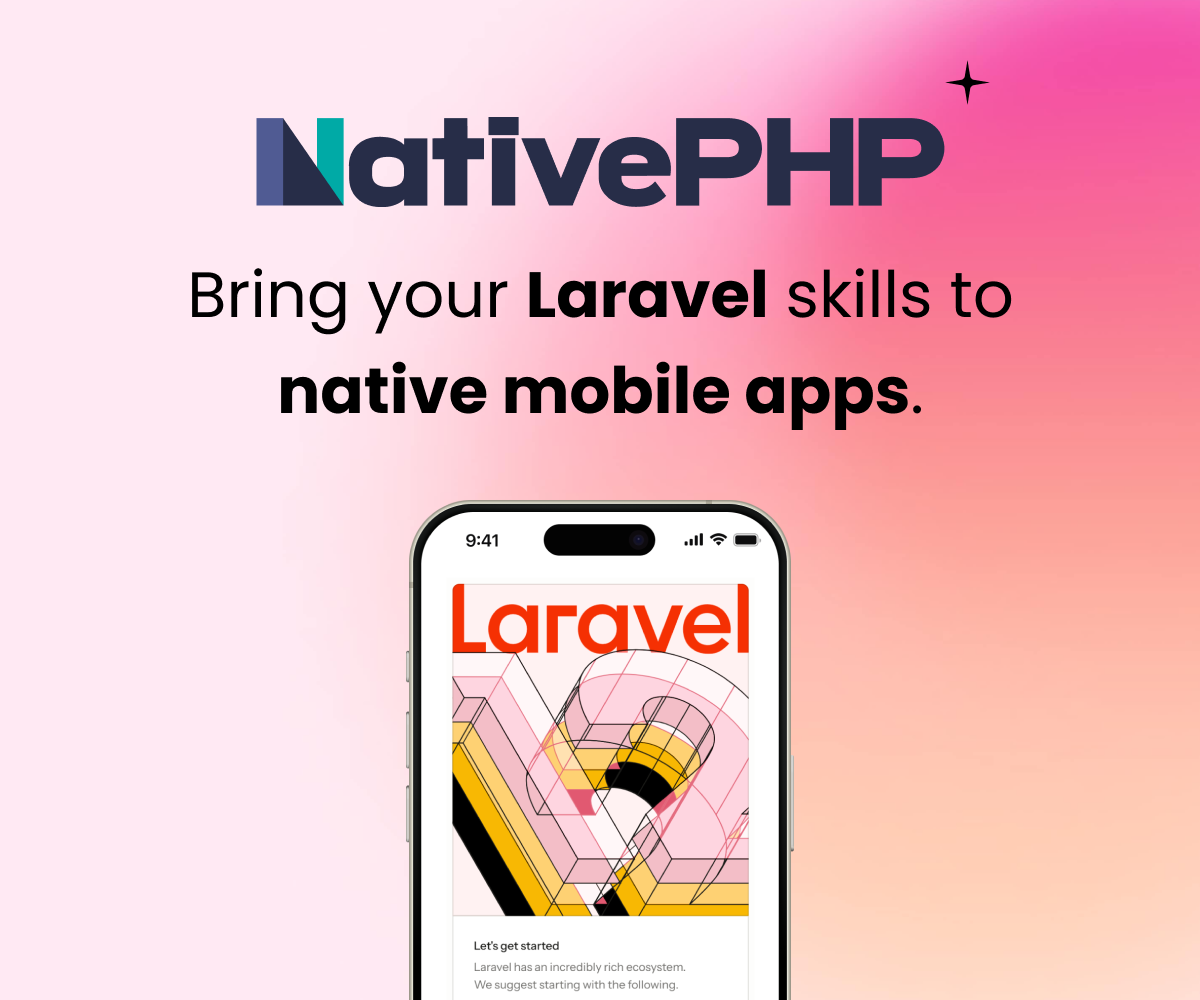The url you are trying isn't working because the index file is inside the "public" directory. So if you just manualy remove it from the URL it's expected to fail.
To remove the "public" part from the url you will have to create a Virtual host, which will point to the public directory.
If you are doing this locally, it's easy as:
-
open terminal
-
Edit host file
sudo gedit /etc/hosts
- add line:
127.0.0.1 app.dev
then save and close.
- Edit server config
sudo gedit /etc/apache2/sites-available/000-default.conf
And add something like
<VirtualHost *:80>
ServerName app.dev
DocumentRoot /path/to/laravel/public
</VirtualHost>
- Make sure to restart apache
sudo service apache2 restart
Thanks for your trouble but unfortunately it is not that simple. Synology implemented quite a few changes to the Linux install and not all of them are clear or well documented (if you want to do something out of the ordinary). I have searched long and hard and still haven't found a complete and bullet proof explanation on how to get a VirtualHost up and running on a Synology NAS (at least not for DSM 5).
Sign in to participate in this thread!