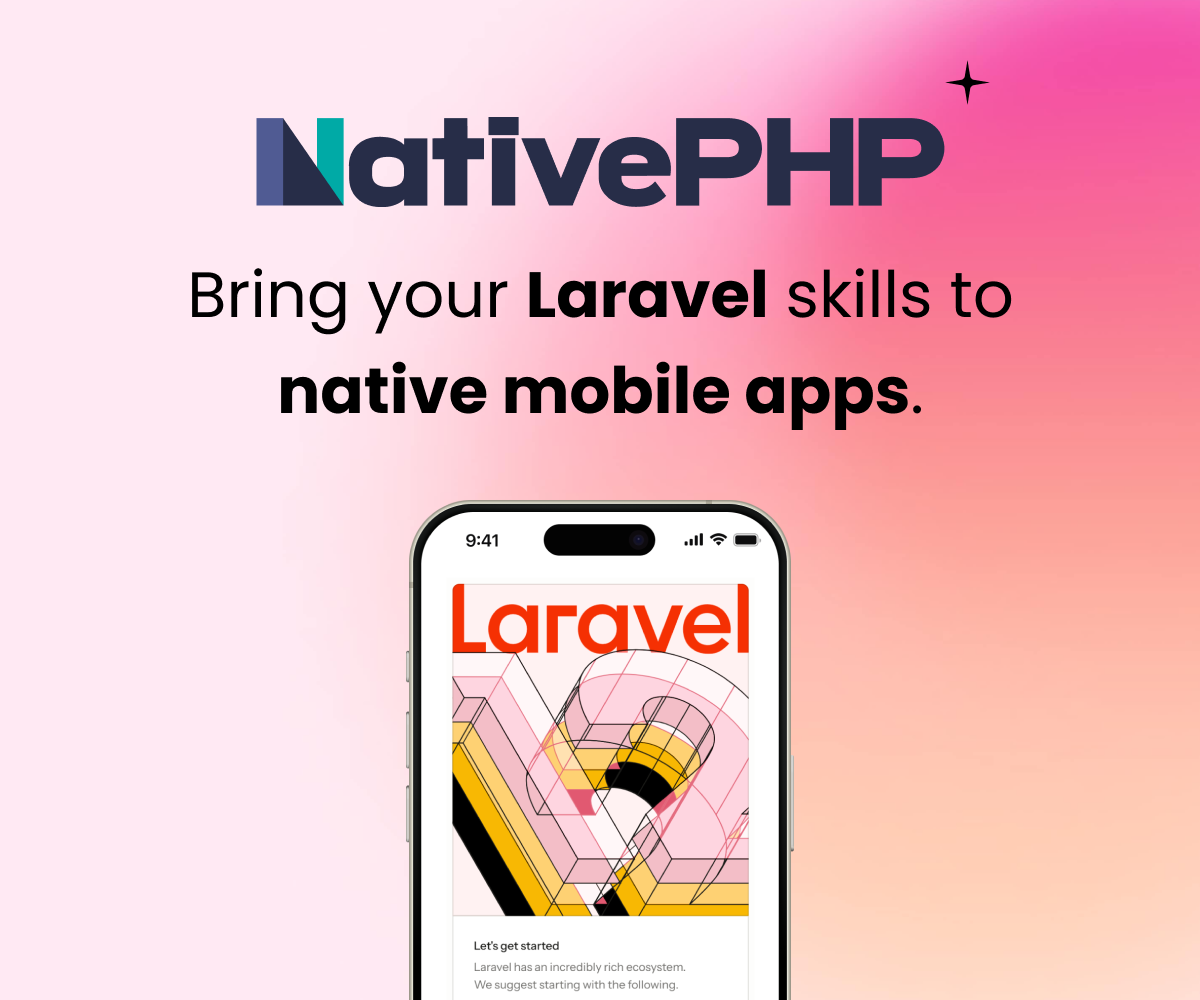In you folders section try using the full path to the folder like
folder: c:/Users/cogitsa/Code
Just be sure whatever folder you map to, that it really exists, and us the root folder of your laravel project.
Thanks for the help. Just tried that now, (it was wrong, yes, thanks!) but it still isn't getting it to boot up. No idea why :-(
folders:
- map: ~/Code
to: C:\Users\JP\Code
sites:
- map: tdr.dev
to: /home/vagrant/Code/tdr/public
The following happens on vagrant up
Bringing machine 'default' up with 'virtualbox' provider...
==> default: Checking if box 'laravel/homestead' is up to date...
==> default: Clearing any previously set forwarded ports...
==> default: Clearing any previously set network interfaces...
==> default: Preparing network interfaces based on configuration...
default: Adapter 1: nat
default: Adapter 2: hostonly
==> default: Forwarding ports...
default: 80 => 8000 (adapter 1)
default: 443 => 44300 (adapter 1)
default: 3306 => 33060 (adapter 1)
default: 5432 => 54320 (adapter 1)
default: 22 => 2222 (adapter 1)
==> default: Running 'pre-boot' VM customizations...
==> default: Booting VM...
==> default: Waiting for machine to boot. This may take a few minutes...
default: SSH address: 127.0.0.1:2222
default: SSH username: vagrant
default: SSH auth method: private key
default: Warning: Connection timeout. Retrying...
default: Warning: Connection timeout. Retrying...
default: Warning: Connection timeout. Retrying...
default: Warning: Connection timeout. Retrying...
default: Warning: Connection timeout. Retrying...
default: Warning: Connection timeout. Retrying...
default: Warning: Connection timeout. Retrying...
default: Warning: Connection timeout. Retrying...
default: Warning: Connection timeout. Retrying...
default: Warning: Connection timeout. Retrying...
default: Warning: Connection timeout. Retrying...
default: Warning: Connection timeout. Retrying...
default: Warning: Connection timeout. Retrying...
default: Warning: Connection timeout. Retrying...
default: Warning: Connection timeout. Retrying...
default: Warning: Connection timeout. Retrying...
default: Warning: Connection timeout. Retrying...
default: Warning: Connection timeout. Retrying...
default: Warning: Connection timeout. Retrying...
Timed out while waiting for the machine to boot. This means that
Vagrant was unable to communicate with the guest machine within
the configured ("config.vm.boot_timeout" value) time period.
If you look above, you should be able to see the error(s) that
Vagrant had when attempting to connect to the machine. These errors
are usually good hints as to what may be wrong.
If you're using a custom box, make sure that networking is properly
working and you're able to connect to the machine. It is a common
problem that networking isn't setup properly in these boxes.
Verify that authentication configurations are also setup properly,
as well.
If the box appears to be booting properly, you may want to increase
the timeout ("config.vm.boot_timeout") value.
open Oracle VM VirtualBox and see where the screen has halted. You can see that by selecting "homestead" from the virtual machines list and looking at the preview box
Thanks for the help astroanu, I mentioned previously that I tried running the box from the VirtualBox UI and it hangs on the startup after selecting Ubuntu. No blinking or anything, just a straight forward line as shown below:
_
Is there a log I can check somewhere?
Sign in to participate in this thread!