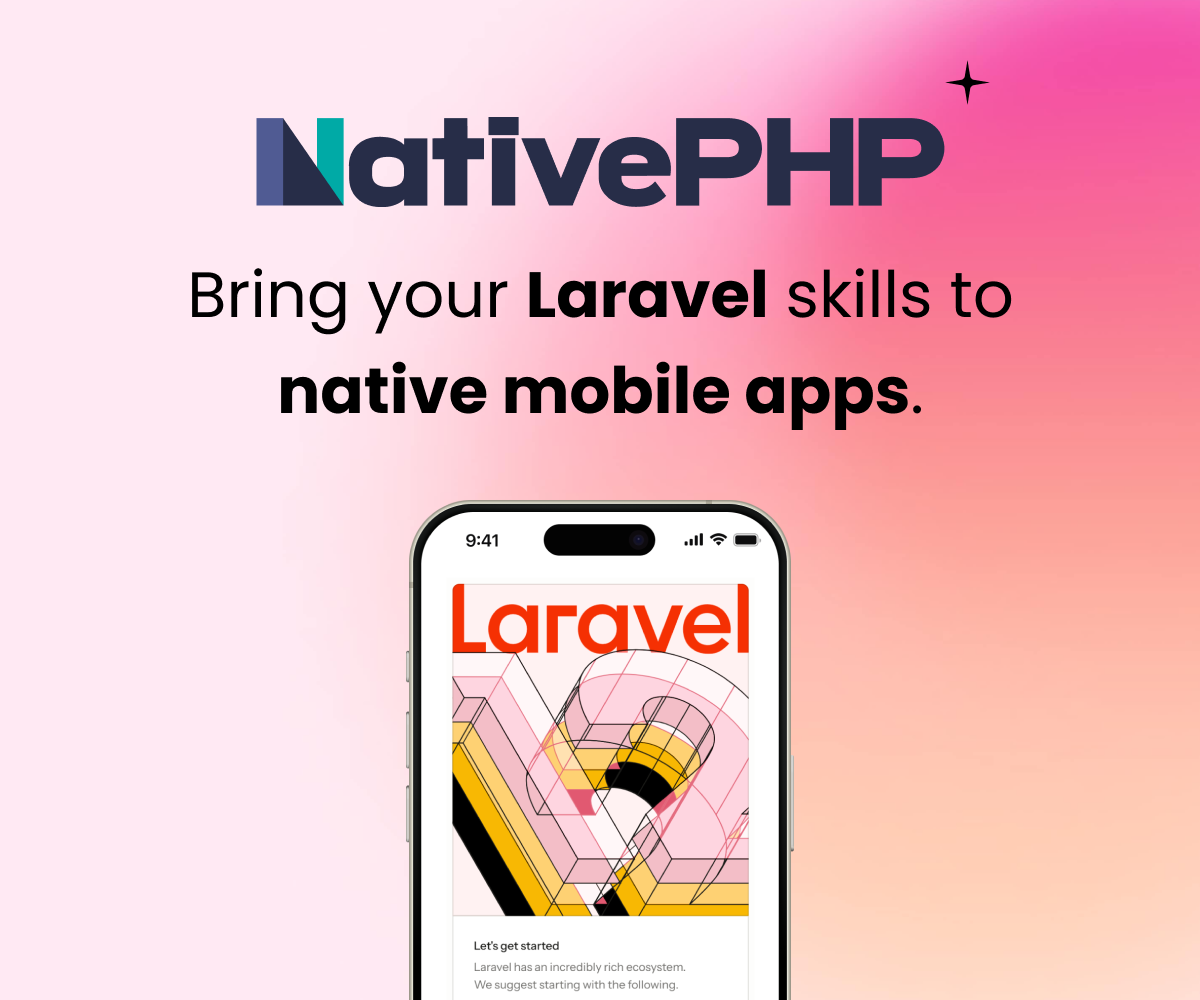Hello @davidbenjaminndundu-collab
That sounds frustrating, it looks like your installation of wamp is incorrect or at least does not have the correct settings or certificates to have a successful ssl connection.
Maybe you can check the installation docs to see what can be changed to fix it.
Step 1: Confirm your PHP path
Open Command Prompt (CMD) and run:
php -i | find "Loaded Configuration File"
Make sure it points to the same PHP you’re using in WAMP:
C:\wamp64\bin\php\php8.1.0\php.ini
Step 2: Download the latest cacert.pem
Your SSL certificate bundle is outdated, let’s get the latest one.
-
Go to this official source: https://curl.se/ca/cacert.pem
-
Save the file as cacert.pem
-
Place it in:
C:\wamp64\bin\php\php8.1.0\extras\ssl\cacert.pem(If the extras\ssl folder doesn’t exist, you can create it.)
Step 3: Configure PHP to use the new certificate
Open your php.ini file (found in the path from step 1),
and look for the line:
;curl.cainfo =
Uncomment it and set it to your path:
curl.cainfo = "C:\wamp64\bin\php\php8.1.0\extras\ssl\cacert.pem" openssl.cafile = "C:\wamp64\bin\php\php8.1.0\extras\ssl\cacert.pem"
Make sure to use backslashes () and the correct PHP version folder.
Step 4: Restart everything
-
Close all CMD/PowerShell windows
-
Restart WAMP (or restart the Apache + PHP services)
-
Open a new CMD window and check:
php -r "print_r(openssl_get_cert_locations());"It should show your new cacert.pem path.
Step 5: Re-run Composer installation
Now run the Composer installer again:
php -r "copy('https://getcomposer.org/installer', 'composer-setup.php');" php composer-setup.php php -r "unlink('composer-setup.php');"
If everything is correct, it should install successfully without the SSL error.
Step 6 (Optional): Add Composer to PATH
Move composer.phar to a global location:
move composer.phar C:\composer\composer.phar
Then add this to your system PATH:
C:\composer\
And test:
composer -V
Sign in to participate in this thread!